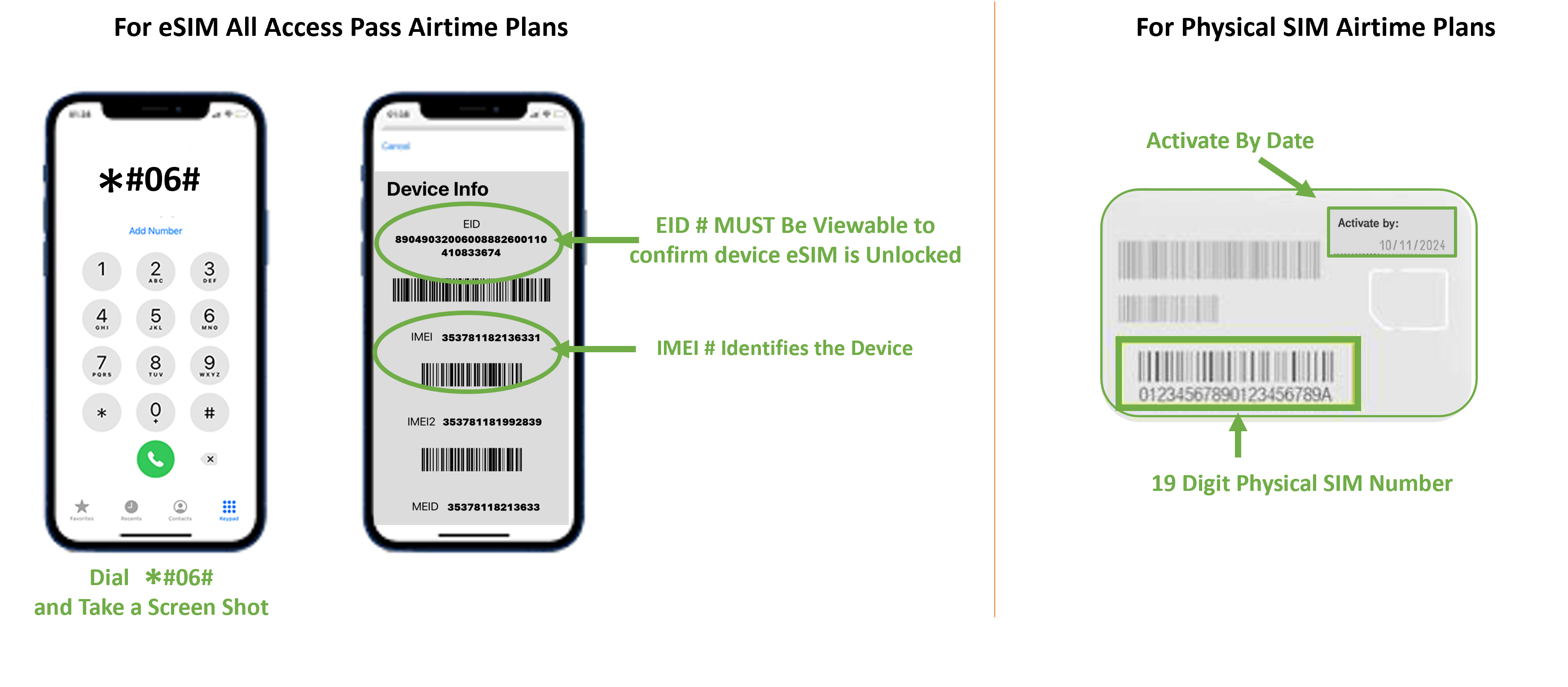
How to get Started
Locate your IMEI # by dialing *#06# for eSIM plans or locate your SIM card number on the back of the card issued to you. If you don’t have a SIM card or order one HERE
Go to the Activation Portal to pick a plan and enter your billing information.
Enjoy Unlimited 4G LTE & 5G data and mobile service on the best network in the USA
Frequently asked questions
*Try to avoid same day scheduling as same day requests may result in delays. When possible, schedule anywhere from 1 day to 365 days in advance of your arrival to avoid same day delays.
Click on the link to the activation portal
Activate eSim All Access Pass Now
eSIM All Access Pass AIRTIME PLAN ACTIVATION INSTRUCTIONS
Schedule Activation Requests For Your Desired Airtime Rate Plans for Use on Your eSIM All Access Pass
1. Make sure your GSM Duel Sim/eSIM compatible device is UNLOCKED (only your primary carrier can unlock your device)
2. Once you have secured your eSIM All Access Pass order confirmation, Click Here If you have not secured your eSIM All Access Pass yet, go back and GET E-SIM to Order All Access Pass now. Order/Redemption instruction for your eSIM All Access Pass were issued by your travel provider.
3. Enter Your Original SmartSIM® USA Order Confirmation Number for Your eSIM ALL Access Pass (This was provided in your eSIM All Access Pass order confirmation email from SmartSIM USA®)
4. Upload & enter your Device IMEI information as you complete the step by step onscreen instructions and complete Check Out to schedule your eSIM All Access Pass Airtime Plan. (See below to access your device IMEI#)
5. Select the length of the Airtime Plan that you wish to have activated and click ACTIVATE YOUR eSIM ALL ACCESS PASS NOW
6. On the morning of the selected start date for activation, and when in the USA, simply restart your device and connect to any WiFi network to complete connection to the TMobile® network.
NOTE: YOU WILL NEED TO PROVIDE YOUR DEVICE’S IMEI NUMBER. TO FIND THIS OR ACCESS THIS, YOU CAN GO TO YOUR DEVICE SETTINGS, OR SIMPLY DIAL *#06# FROM YOUR MOBILE DEVICE AND TAKE A SCREENSHOT OF THE DEVICE INFO PAGE DISPLAYED ON YOUR DEVICE FOR CONFIRMATION AND UPLOAD WHEN PROMPTED.
DIAL *#06# FROM THE DEVICE YOUR WOULD LIKE TO SCHEDULE FOR YOUR eSIM ALL ACCESS PASS AIRTIME PLAN ACTIVATION & TAKE A SCREENSHOT OF YOUR DEVICE INFO SCREEN AND SAVE IT FOR UPLOAD DURING THE ACTIVATION SCHEDULE PROCESS.

We highly recommend scheduling your plan no less than one day prior to your requested start date and up to 1 year prior to your requested start date.
Try to avoid same day scheduling as same day requests may result in delays. When possible, schedule anywhere from 1 day to 365 days in advance of your arrival to avoid same day delays.
All activations require full payment to be processed and a fully device security, compliance and validation check. For same day activations, we will make every effort to expedite these requests, however, we can not guarantee same day activations and they may subsequently start on the next day depending on variables outside of our control.
DIAL *#06# FROM THE DEVICE YOUR WOULD LIKE TO SCHEDULE FOR YOUR eSIM ALL ACCESS PASS AIRTIME PLAN ACTIVATION & TAKE A SCREENSHOT OF YOUR DEVICE INFO SCREEN AND SAVE IT FOR UPLOAD DURING THE ACTIVATION SCHEDULE PROCESS.
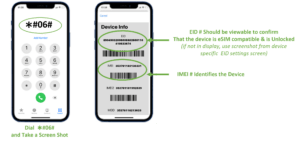
You can also find your IMEI and EID information from your device settings. Here are a few common devices.
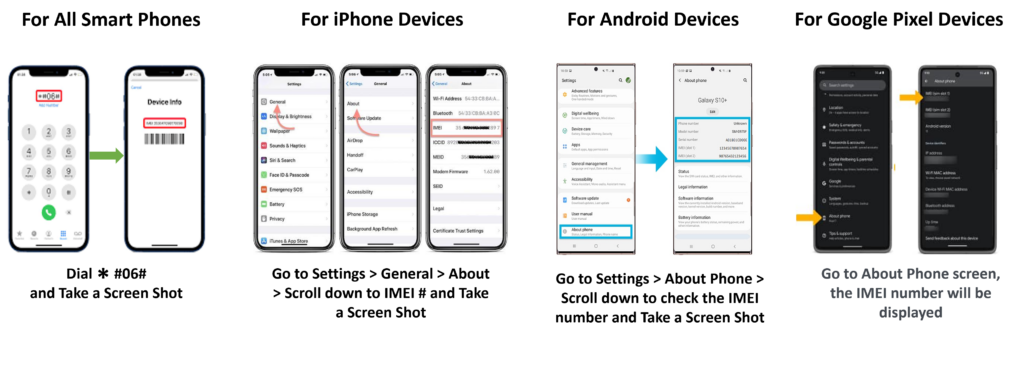
Find your IMEI number in your phone's settings.
You can find the number in your phone's settings. Here's how:
- iPhone
Go to Settings, then General, then About. - Android
Go to Settings, then About Phone, then Status. - Windows phone
Go to Settings, then About, then More information.
Your EID Number will have to be validated prior to connecting to any airtime plans. If your device info screenshot shared does not contain your EID number along with your IMEI number, then you may be asked to provide this info.
On most devices, this should appear when you dial *#06# to access the device info screen:
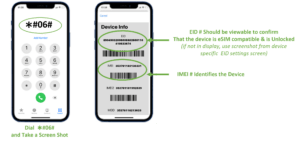
If your EID number does not appear when dialing *#06#, then below will help you find your EID from a few common devices:
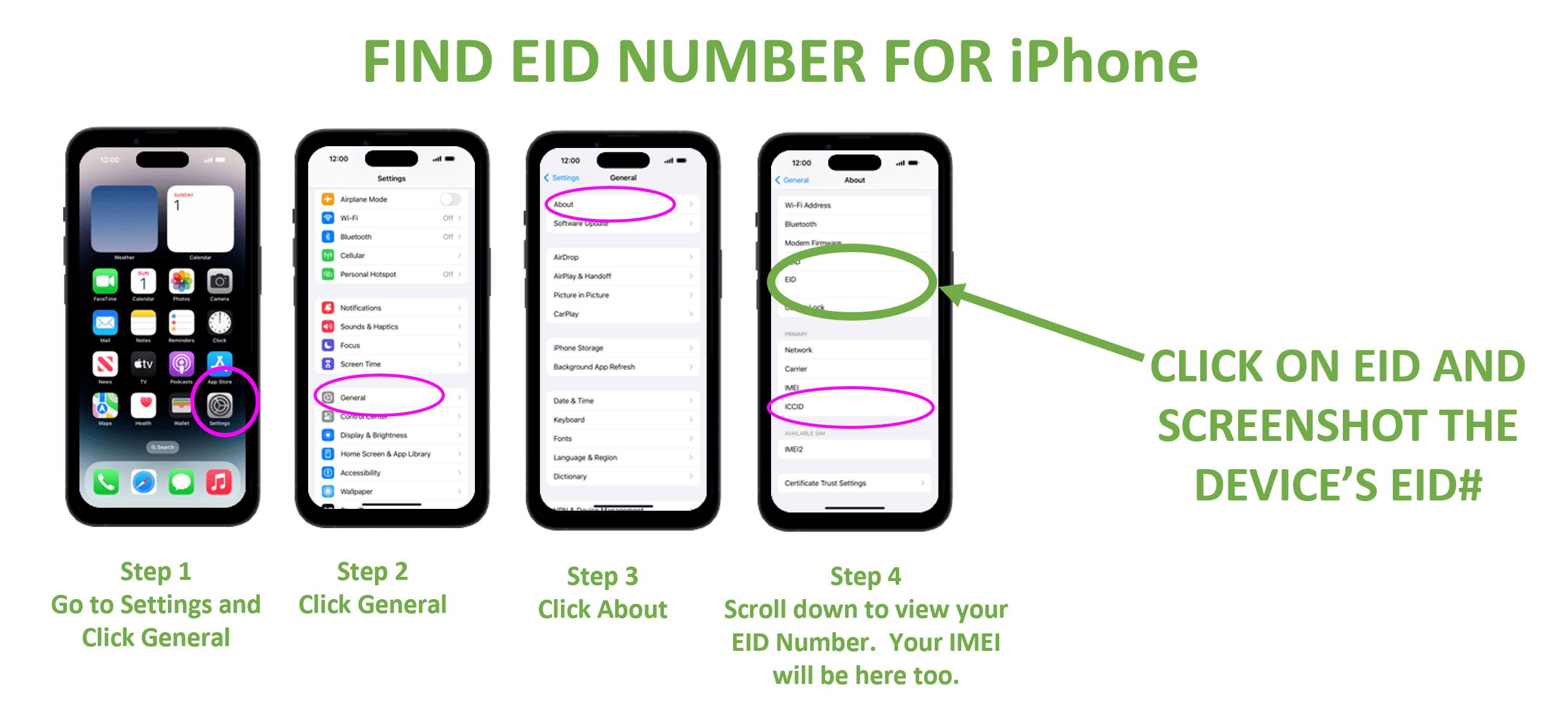
Learn more from the Apple support articles Find the serial number and other information for your iPhone and Identify your iPhone model.
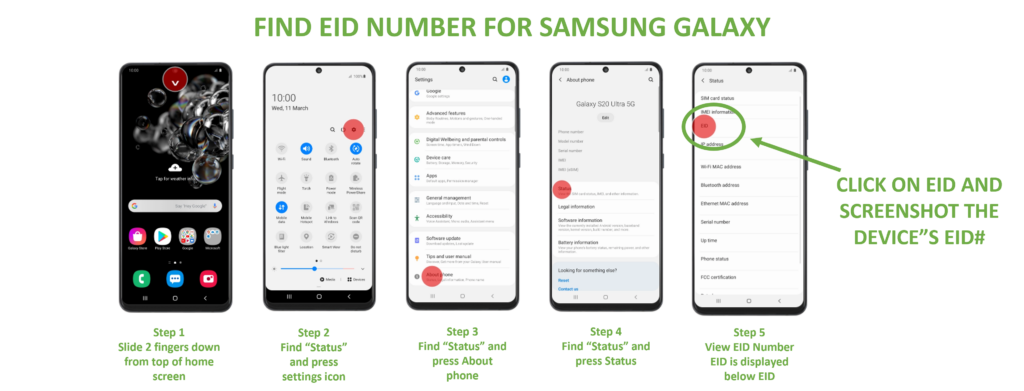
Learn More about Samsung Devices and Support
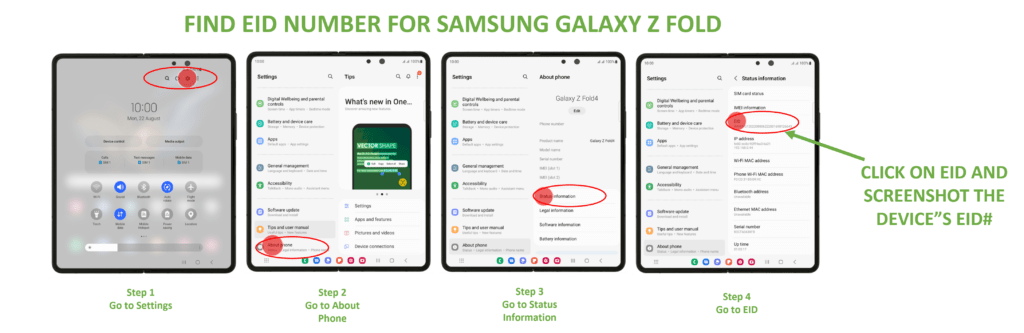
Learn More about Samsung Devices and Support
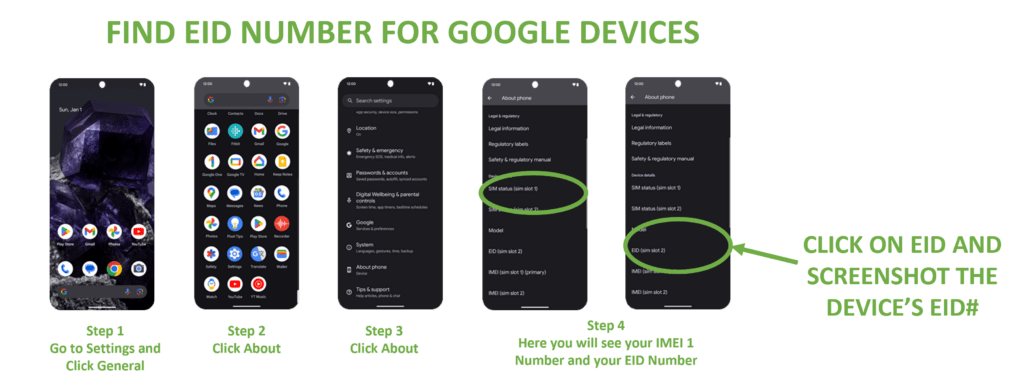
Learn More about Google Devices and Support
If your device settings or about section of your device shows an IMEI, and IMEI 2 and an EID number, then your device is likely eSIM compatible.
However, you can also click here to run our eSIM compatibility widget to check as well.
Yes
With dual SIM/eSIM compatible smartphones, you can easily switch between the lines associate with each SIM in your smartphone.
However, prior to arrival in the USA, we HIGHLY RECOMMEND that you completely turn off your primary carrier line and data from your smartphone’s device settings to avoid incurring extremely expensive data and other line fees associated with your primary carrier and line.
NOTE: UNDER NO CURCUMSTANCES CAN SMARTSIM USA BE RESPONSIBLE FOR FEES OR RATES CHARGED BY YOUR PRIMARY CARRIER. PLEASE CHECK WITH YOUR PRIMARY CARRIER IF YOU HAVE ANY QUESTIONS OR CONCERNS REGARDING FEES AND RATES THEY MAY CHARGE TO YOUR PRIMARY LINE SHOULD YOU OPT TO ALSO LEAVE THAT LINE ACTIVE WHILE IN THE USA.
No.
If your device only shows one IMEI # and does not show an IMEI 2 # and an EID # from your devices settings, then you have an older device that will only allow for a Physical SIM to be provisioned to your device.
If you are not sure if your device is dual SIM/eSIM compatible, DIAL *#06# to view your device information or access your device information from your device settings page.

There’s a few ways to set up your eSIM:
IMPORTANT: Prior to US arrival, check with your primary carrier to make sure that your mobile device is unlocked.
LINK GUIDE ON HOW TO PROPERLY SET UP eSIM
https://www.t-mobile.com/support/devices/sim-esim
During the initial setup, you'll be prompted to activate an eSIM.
If you've already set up your Phone and are connected to Wi-Fi, your Phone will prompt you when the T-Mobile Cellular Plan is ready to be installed.
Didn't get a prompt or chose to activate later?
For Apple iPhone: You can activate your eSIM from the device Settings > Cellular.
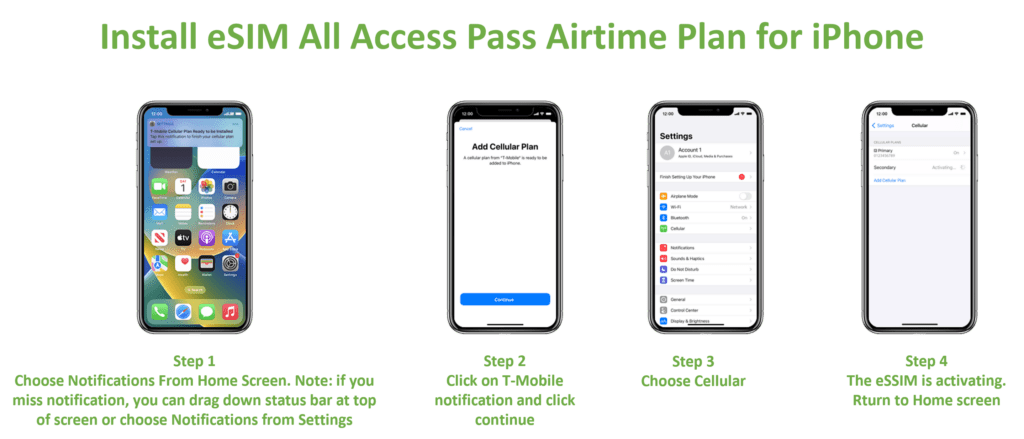
For Samsung Phones: During initial setup, you'll be prompted to activate an eSIM. Settings > Connections > SIM manager > Add eSIM.
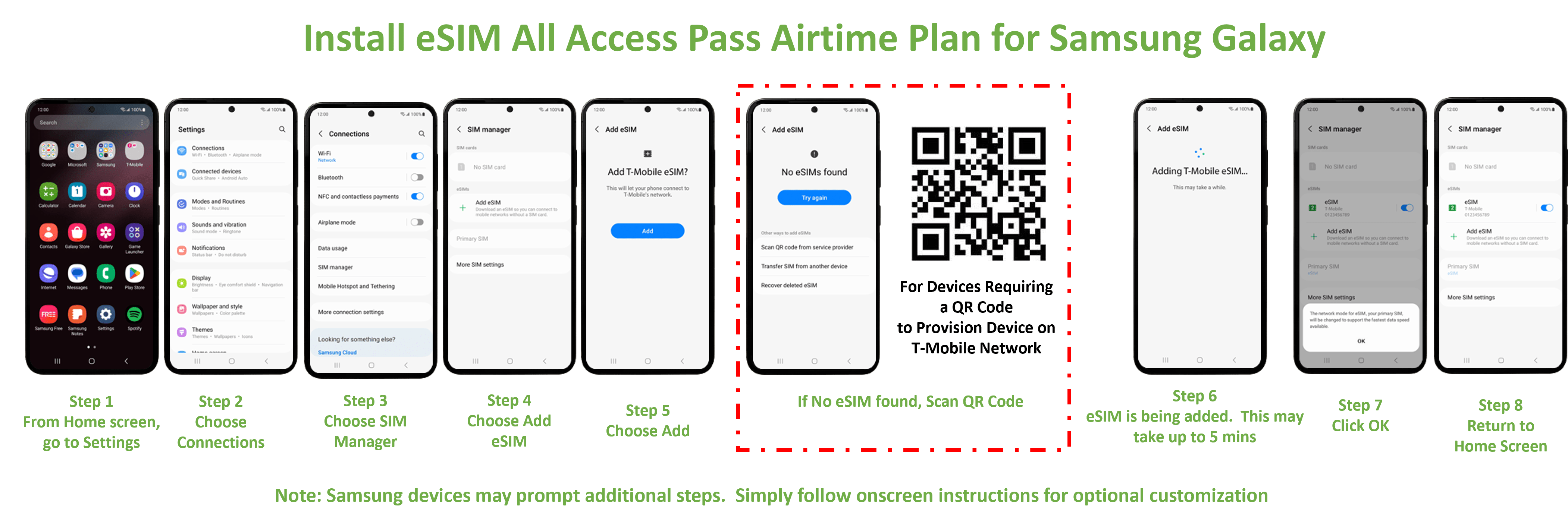
For Google Phones:
- Make sure you're connected to Wi-Fi and choose to Download your eSIMwhen you're setting up the device.
- If you’ve already completed setup, select Settings> Network & Internet, then choose the +icon to add a SIM. Select Download your SIM and follow the steps to activate your T-Mobile eSIM.
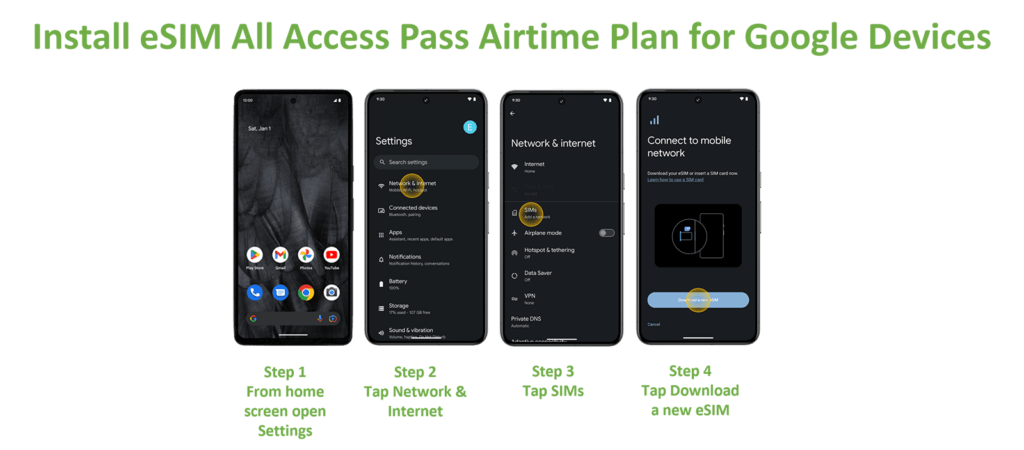
For Other Phones:
- Connect to Wi-Fi and scan the QR code. Check in Settings > Network & Internet> Mobile Network for most Androids.
- Our Tutorials have steps for supported devices, like the Motorola razr 5G.
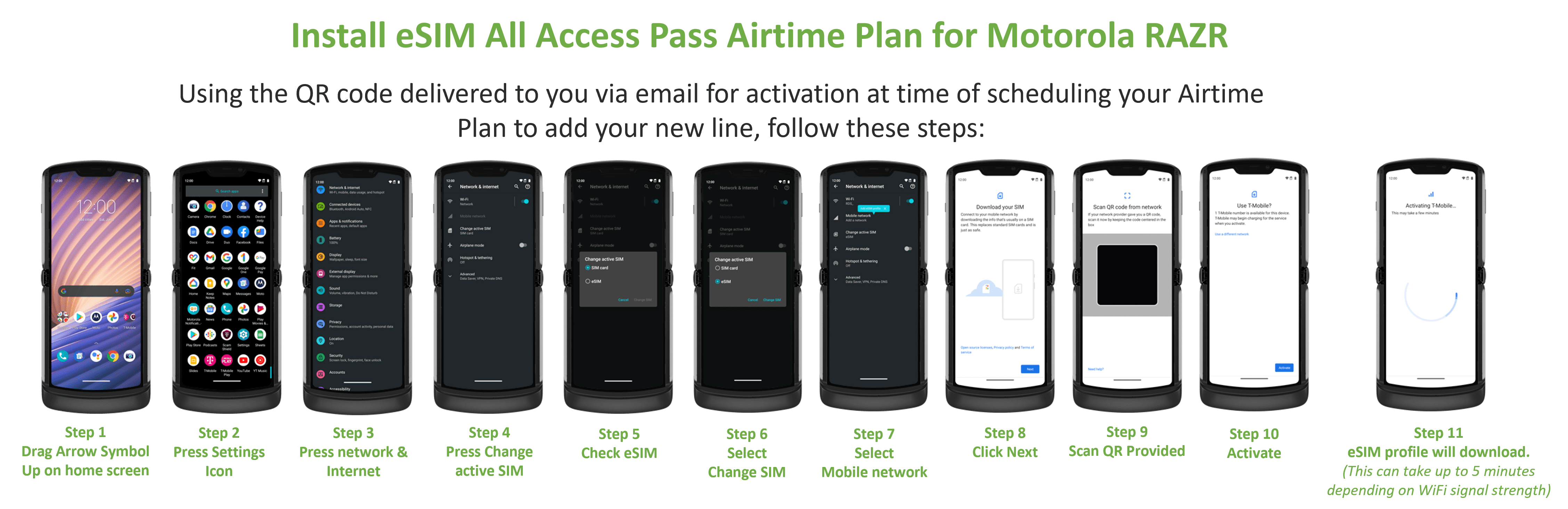
FOR ESIM Set up via QR code: Connect to Wi-Fi and scan the QR code. Check in Settings > Network & Internet > Mobile Network for most Androids.
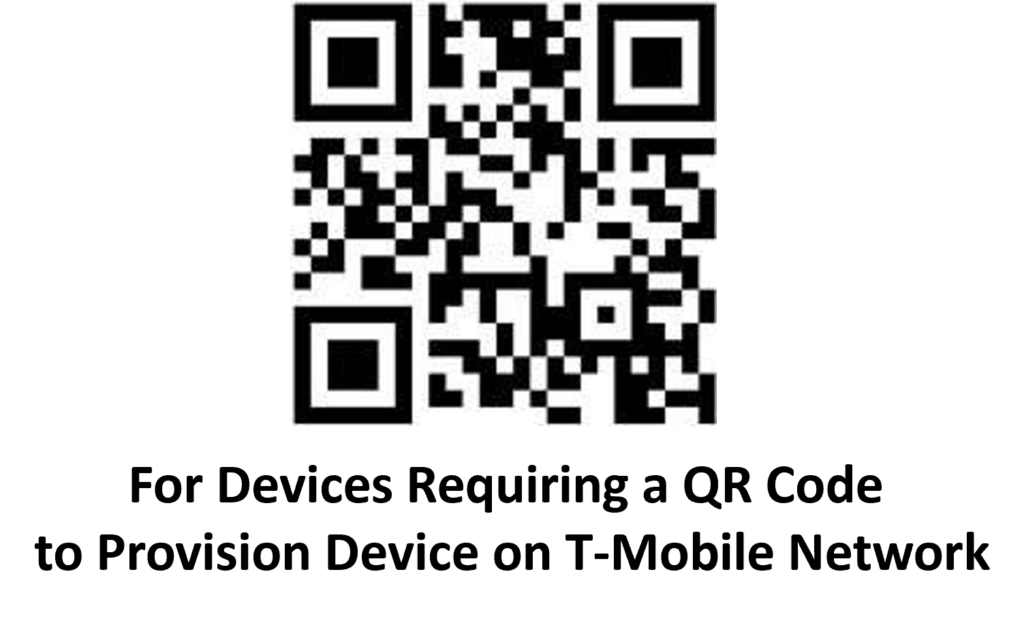
Click on the link to the activation portal
Step 1: Enter the SIM number printed on the back of your card as far in advance of your USA arrival as possible. Waiting until the last minute to select your activation start date may result in unexpected delays.

Step 2: Enter your Arrival/Activation date then pick the length of your plan
- You can choose an arrival date up to a year in advance and your SIM will be activated on the morning of the activation start date selected US Eastern Time.
- Pick the length of your plan.
Step 3: Enter your billing/payment Information
- Enter your billing/payment method (Free plans will not be charged, however, you will still need to complete billing information to confirm your identity)
- Confirm your mailing address
- Enter your email
Step 4: Checkout
Step 5: Check your email
- Your activation request confirmation with plan request detail summary will be sent to you via email immediately upon completion of your activation request.
- On the date of your requested activation start date, you will receive an email confirming the successful activation of your SIM and selected plan. At this time, your temporary US phone number shall be assigned. You will also receive a text confirmation, once you insert your SIM, reboot/restart your device in the U.S. network coverage area upon your arrival in the U.S to complete your connection to our network.
Enjoy your Holiday!!!!
- Standard SIM (15 x 25mm)
- Micro SIM (12 x 15mm)
- Nano SIM (8.8 x 12.3mm)
Perhaps.
All physical SIMs issued by SmartSIM USA are compliant with USA and International compliance regulations.
Once you activate a Physical SIM on any Airtime Plan, so long as your Airtime Plan is not inactive for a period of 30 days or more, then yes, you may still be able to reactivate to the same Physical SIM. If uncertain, contact us here and let us know your Physical SIM number and we would be happy to check its validity status for you at no charge.
However, if your activate an Airtime Plan to any Physical SIM and the Airtime Plan is then inactivate for a period of 30 days or more, then your Physical SIM will automatically be invalidated and you will need to obtain a new valid Physical SIM to activate a new Airtime Plan.
NOTE: Once a SIM has expired and been automatically invalidated, under no circumstances can it be provisioned or connected to an airtime plan. For security standards and compliance, this process is irreversible and if you have an expired or invalidated physical SIM, you will require a new valid SIM in order to connect to any airtime plan.

NEVER!!! There will be no surprise charges!
All of our plans are unlimited. Taxes fees and mobile service is all included in your flat rate plan so talk, text, and surf as much as you want. We will never charge your credit automatically without your express authorization at the time of the charge. If you need more days added to your service just Contact Us and we’ll help you out!
We are proud to offer mobile service the network that has been certified as the best American network by scientific tests. Our network topped Ookla and OpenSignal’s 2023 rankings, confirming that you will have access to the fastest, most available 4G LTE & 5G network in the United States.

In short, as much as you want with SmartSIM USA. All of our plans come with Unlimited Data and are powered by TMobile, the fastest and most reliable cellular network in the USA.
However, if that is not enough to convince you, please keep reading on….
DATA USAGE: DATA SPEEDS
The quality of your wireless internet connection completely depends on your data speeds. The faster data can travel on your network, the faster you can buffer YouTube videos, download apps, sync with your SAT/NAV direction, refresh your Social Media feeds, book your online reservations, access your Fast Passes, stream your favorite tunes and video chat with your loved ones back home without delays and pauses. Put simply, the better your internet speeds the better your streaming quality and experiences.
Take a look at Netflix, for example—faster data speeds mean you can up your streaming quality to 4K.
UNDERSTANDING DATA SPEEDS
What does “Mbps” and “Gbps” mean? There are 3 main measurements that will help to understand data speeds, kilobytes, megabytes, and gigabytes. It’s the same idea as millimeters, centimeters and meters such that smallest units (kilobytes) add up together to make some bigger units (megabytes), and then when combined, create the biggest units (gigabytes).
The following conversion chart illustrates how data usage is measured:
- 1 megabyte (MB) = 1,000 kilobytes (KB)
- 1 gigabyte (GB) = 1,000 megabytes/MB
Data speed is then measures internet speed in terms of seconds, meaning how many seconds it takes to download a KB, MB, or GB of data. These are further broken down into “bits,” rather than “bytes.” These are the kinds of data measurements you’ll deciding on the best home internet plans or cellular phone plans:
- Kbps—kilobits per second
- Mbps—megabits per second
- Gbps—gigabits per second
According to a recent article by HighSpeedInternet.com:
“T-Mobile’s 5G network is the fastest and most widely available 5G you can get. The “Un-carrier” delivers faster speeds than other 5G providers, with users hitting an average of 150 Mbps on 5G phones.1 T-Mobile’s long-range version of 5G is available to 305 million people in all 50 states.2
In addition to cellular access, T-Mobile also has a new home internet service based on 5G. It costs a flat fee of $60 per month and gives you an average of 100 Mbps speeds and unlimited data.
T-Mobile is truly taking the lead on 5G…..” and you can now access all of these amazing T-Mobile benefits through any of the SmartSIM USA Unlimited Airtime Plans.


AVERAGE STREAMING DATA USAGE
If you want to get the best streaming experience, you’ll need to make at least 25 Mbps to spare for your Netflix connection. Keep in mind that your internet speeds get divided out to every device connected on the same network, which can make things a little congested.
Imagine that you are sharing Wi-Fi and limited amounts of cellular data with your travel companions and your hotel or villa has an internet connection that delivers 70 Mbps. Assume all these activities are happening simultaneously:
- Streaming 4K Netflix: 25 Mbps
- Browsing social media: 5 Mbps
- FaceTime’ing: 20 Mbps
- Playing a game online: 5 Mbps
- Streaming a YouTube video: 20 Mbps
Now imagine that you are dependent upon public Wi-Fi networks and a limited data plan provider to get you through your holiday where most cellular providers are able to achieve a tiny fraction of those speeds needed for basic everyday activities on your smartphone. Then add the others in your group and just imagine how quickly things slow down to a stand still and you are all just staring at those spinning wheels of death trying to do anything on your mobile devices.
However, with ever SmartSIM USA Unlimited Airtime Plan powered by TMobile, the fastest and most reliable cellular network in the USA, you certainly won’t have to worry about data speeds or data usage; even if you have the rest of your family also using your mobile hotspot feature and sharing your data securely from your smartphone.
Data Usage
The easiest way to gauge your internet data or mobile data usage is to add up all your daily data activities and it will give you a good estimate of how much data you need per mobile device. In order to estimate your expected data usage based on the data activity that you may need or use most frequently, the following will help give you an idea of how much data is is used per hour with each data activity:
Average Data Usage on a Daily Basis

Think of your data usage like petrol or diesel in your vehicle
Most cellular data plans have a data cap that’s similar to the fuel needed to keep your car running. Streaming movies and videos in 4K, downloading big apps, streaming audio, spending hours on FaceTime and other video calling, scrolling endlessly through social media apps, using SAT/NAV apps and many other routine uses from within your mobile device, burns through your data and can leave you on empty before you know if.
This becomes a significant challenge and burden when traveling and when you need to rely on your data availability more than ever. That can lead to a lot of stress and frustration, unless of course, you have a data plan with true unlimited data like with all SmartSIM USA Plans.
Beware of those “Cheap Plans” and Data Throttling From Many Travel Data Plans With “Data Buckets”
If you’re thinking about a plan without unlimited high-speed data and unlimited data usage, your data feature may have a threshold on how much full speed data you can use during a billing cycle. After you pass their arbitrary thresholds, you may possibly be able to access an additional amount of data, but the speed is often reduced to super slow speed. Many may remember the days of dial-up internet, and if they do, be careful as this is how many companies offering “data buckets” get you and force you into having to top up your plans. Good luck trying to get turn-by-turn directions, make a video call, and definitely forget about uploading all of your photos throughout your holiday, because, chances are, you will end up having to pay lots of extra money to those “bargain” data deal companies just to get many of the basic data activities that you may otherwise take for granted every other day when are not on holiday.
For example, a 2 GB data feature may provide 2 GB of data at full-speed access. However, once you use 2 GB of data, your data speed is typically reduced for the remainder of the bill cycle and making it near impossible to do what you have to do with your mobile device.
If the price sounds too good too be true, or if your primary carrier makes it super easy for you to just use their throttled packages for overseas, stop and take a closer look, because more likely than not, they have many hidden “gotchas” which will cost you way more in the long run and quite possible spoil you magical holiday of a lifetime.
So, if you have read this far and want True Unlimited high-speed data with unlimited data usage, take advantage of SmartSIM USA Unlimited Airtime Plans powered by TMobile®, the faster and most reliable network in the USA and neither speed nor data usage will ever be a concern you need to worry about on while back by the comfort and reliability of SmartSIM USA Unlimited Airtime Rate Plans.
Other Current news
T‑Mobile Advances 5G Standalone to Deliver Faster Speeds and Enhanced Performance
March 01, 2023
The Un‑carrier achieved the world’s first four‑carrier aggregation data call on a commercial device, combining four channels of mid‑band spectrum to hit peak speeds topping 3.3 Gbps
T‑Mobile expanded voice over 5G (VoNR) to four additional cities and plans to cover 100 million people with VoNR in the coming months (Read full article here)

T-Mobile 5G coverage map
T-Mobile’s 5G network reaches 305 million people across 1.7 million square miles. It’s available in thousands of cities in all 50 states. By most accounts, T-Mobile has the most widely available 5G network currently operating in the United States.
To see whether T-Mobile 5G is available in your area, type your location into T-Mobile’s online 5G coverage map. You can also look at T-Mobile’s coverage map below.

With SmartSIM USA powered by T-Mobile’s 5G network that reaches 305 million people across 1.7 million square miles. It’s available in thousands of cities in all 50 states. By most accounts, T-Mobile has the most widely available 5G network currently operating in the United States.
To see whether T-Mobile 5G is available in your area, type your location into T-Mobile’s online 5G coverage map. You can also look at T-Mobile’s coverage map below.
Sources
- HighSpeedInternet.com, “T-Mobile 5G” Accessed April 27, 2023
- T-Mobile, “T‑Mobile 5g Sweeps All Top Honors in Nationwide Independent Network Studies,” October 18, 2021. Accessed April 27, 2023.
- Francesco Rizzato, Opensignal, “5G User Experience Report,” January 2022. Accessed April 27, 2203.
When you sign up for your mobile plan through the corresponding activation portal, we recommend that you sign up for a plan that covers the entire length of your stay in America to ensure you get the best value.
However, if you wish to extend your plan, simply go back to the activation portal to select your additional plan length.
NOTE: Physical Sims must be reactivated or extended within 30 days from each end date selected. Otherwise, your Physical sim will Automatically be invalidated.
YES!! To use SmartSIM USA plans, you’ll need an unlocked phone.
Most phones purchased in Europe are already unlocked. In other parts of the world, some phone providers lock their phones so they can only be used on their own networks, and not on those of competing carriers.
Here are some tips on how to unlock prior to your visit if your device is locked :
Contact to your current provider:
If you have fulfilled the terms of your contract, your mobile provider may agree to unlock your phone.
Find an unlocking service:
For most phones, you can use an unlocking service to get your phone unlocked within 24 hours or less. Just send them your device IMEI (a unique barcode) and they will send you back the unlock code with instructions.
If you prefer to have your phone unlocked in person, visit a local mobile phone repair shop. Many offer unlocking services for most phones, but it’s always a good idea to call ahead to make sure they can unlock your specific make and model.
Yes absolutely! In fact, you can connect up to 5 additional devices to your mobile hotspot by simply turning on the mobile hotspot feature in the settings on you mobile device.
Connect up to 5 devices including laptops, tablets, gaming devices and even other smartphones. Check your mobile device’s manual to learn if your device supports this feature and how to set it up.
Please note that using multiple devices will not increase your base Airtime Plan bandwidth associated to the primary device’s hotspot capabilities, and that multiple devices will all share the hosted device’s Unlimited Airtime Plan. While the hosted device will continue to access unlimited highspeed data, all devices connecting through a hotspot will proportionately share the maximum total highspeed bandwidth through the hosted device and when all hotspot connected devices are running at the same time and all using large data consumption, the hotspot hub connections may become congested based on many factors, including device(s) specific age and capabilities, type of data being used (video, streaming, etc.).
Hotspot features on most modern devices are not optimize to be a replacement for multiple individually assigned plans for each device, but rather an added convenience for additional users permitted to access the hotspot feature from the primary device’s Unlimited Airtime Plan.
No!
All of our plans are designed specifically for devices that use Talk, Text & Data and not available for data only (Ie mobile hubs, hotspot only devices and modems) devices or applications.*
However, if your device allows for a mobile hotspot to be tethered directly to your smart device with Talk, Text and Data capabilities, then with our Unlimited data plans, you can connect up to 5 additional devices using the embedded mobile hotspot features on your device.
Yes!
We have great coverage all over Disney's property and just about everywhere in Central Florida.

Yes!!!!
Wi-Fi Calling allows you to make and receive calls, access unlimited high-speed data, and send and receive messages over a wireless Internet connection.
Using Wi-Fi Calling is easy! Simply connect to an available Wi-Fi network and enable Wi-Fi Calling on your device.
Set up Wi-Fi Calling
To use Wi-Fi Calling, you need a supported Wi-Fi Calling-capable devices For information about setting up Wi-Fi Calling on your device, check out the How-to guides for your device on the Device tutorials page. Wi-Fi Calling is available on iPhone 5c, 5s, 6, 6 Plus, 7 and newer on iOS 8 or later. When your SmartSIM card is inserted into these iPhones, Wi-Fi calling options become available.
Not available on iPhone 5 or older devices, even with iOS 8 or later.
Before you use Wi-Fi Calling, you also need to make sure that you set up your e911 address, as your location may not be automatically available to the dispatcher if you need to call 911. Learn how to set up your e911 address.
Public Safety / 9-1-1
SmartSIM USA is committed to a partnership with Public Safety to provide the best possible 9-1-1 service for our subscribers in times of emergency.
What is Basic 9-1-1 service?
Basic 9-1-1 service is an emergency telephone system which automatically connects wireless 9-1-1 calls to a designated 9-1-1 Communications Center. Basic 9-1-1 may or may not provide the wireless phone’s 10-digit call-back number and estimated location. The handset must have battery power and be in a coverage area to complete a 9-1-1 call.
What is Text to 9-1-1 service?
Placing a voice call to 9-1-1 is your best option during an emergency. At this time, some 9-1-1 Centers are able to receive and/or respond to text messages sent to 9-1-1 via amobile handset. If a customer attempts to send a text to 9-1-1 in an area where the service is not available, an auto-reply message will be sent to the handset stating:
“Please make a voice call to 911. There is no text service to 911 available at this time in this area. This is a free message.”
Please note, making a voice call to 9-1-1 is still the most efficient way to contact emergency services.
Remember…when calling 9-1-1 during an emergency:
Stay calm and speak clearly.
Do not hang up until the 9-1-1 call taker has obtained all of the information that is needed.
Since you are calling from a wireless phone, your call may be disconnected if the signal is lost. Be sure to call 9-1-1 back if you are cut off. If you are driving, consider pulling off the road and stopping the vehicle to complete the 9-1-1 call.
Your 9-1-1 call may need to be transferred to another agency.
Absolutely! With our unlimited mobile data service and strong coverage along most major highways, you’ll have fast accurate access navigation service available anytime you need them.
Non-SmartSIM USA phone & software disclaimer
SmartSIM USA cannot and does not guarantee the functionality or performance of any handsets or devices that were not sold by SmartSIM USA or an authorized dealer of SmartSIM USA (“Non-SmartSIM USA Devices”) for use on the SmartSIM USA network. Nor do we guarantee the functionality of any handsets or devices that do not have a software version that was sold or updated by SmartSIM USA (for example, rooted devices). As a courtesy, we provide the SmartSIM USA Internet and picture messaging (MMS) settings for some Non-SmartSIM USA Devices. However, device troubleshooting that is not related to the SmartSIM USA network (SmartSIM USA Internet and picture messaging settings) is not provided for such Non-SmartSIM USA Devices. SmartSIM USA does not provide troubleshooting on Non-SmartSIM USA Devices for any issues not related to the SmartSIM USA network. SmartSIM USA cannot guarantee the effectiveness of these settings, nor their placement in the device and therefore does not assume any liability for the lack of effectiveness of these settings for non-SmartSIM USA devices. We strongly recommend that our customers contact the manufacturers of their Non-SmartSIM USA Devices with any questions or problems regarding the functionality, operation, or performance of their Non-SmartSIM USA Devices. Important: Non-SmartSIM USA phones will work on SmartSIM USA ‘s 3G / 4G if they support Band II (1900) and/or Band IV (1700/2100)SmartSIM USA data & APN settings
When you get a new phone, services like the internet and picture messaging just… work. What makes this happen? Magic? Access points? Wonkavision? Well, we’re not going to let the secret out, but when you buy a phone from SmartSIM USA , we make sure you’re ready to go right out of the box. If you bring your own unlocked device to SmartSIM USA , there are a few extra settings that you’ll need to enter to get going. Thankfully we’ve got your back, and the settings, right here. Access point name (APN) settings This document will walk you through setting up internet and pictures messaging (MMS) on a non-SmartSIM USA phone, but there are a few things to keep in mind before you get started:- We can’t guarantee these settings will make an unsupported device fully functional on the SmartSIM USA network
- Customer Care isn’t able to help with unsupported device configuration, but you can always ask questions
- You can read the Non-SmartSIM USA phone & software disclaimer for more info
- Access Point Name (APN): fast.SmartSIM USA .com
- MMSC Server: http://mms.msg.eng.SmartSIM USA .com/mms/wapenc
- SMS Email:[email protected]
- SMS center: +12063130004
- Email center: 500
- Voicemail +18056377243 (1-805-MESSAGE)
Android APN settings
- Open the Access Point Names or APNs menu.
- In Settings, look under Wireless & Networks or tap the Connections tab.
- Touch Mobile network. You may need to touch More settings, More…, or More networks first.
- Touch Access Point Names.
- Touch the SmartSIM USA APN if one is available. If not, press the Menu key and touch new APN.
- Verify and update the following settings for the Data APN.
-
- Name: SmartSIM USA
- APN: Fast.SmartSIM USA .com (for LTE devices) or epc.tmobile.com (for non-LTE devices)
- Proxy:
- Port:
- Username:
- Password:
- Server:
- MMSC: http://mms.msg.eng.SmartSIM USA .com/mms/wapenc
- MMS proxy:
- MMS port:
- MMS protocol: WAP 2.0
- MCC: 310
- MNC: 260
- Authentication Type:
- APN Type: default,supl,mms OR Internet+MMS
- Default Android provides a text field to enter: default,supl,mms.
- Samsung provides an Internet+MMS radio button to select.
- APN Protocol: IPv4/IPv6
- APN roaming protocol: IPv4
- Turn APN on/off: Grayed out unless there are multiple APNs
- Bearer: Unspecified
- Press the Menu key.
- Touch Save.
- Delete any other APNs that appear in the list. The FOTA APN can remain if available.
- Touch the APN that needs to be removed.
- Press the Menu key.
- Touch Delete APN.
- Verify there is a circle next to the remaining APN.
- Perform a soft reset. Hold down the power button until the device turns off and restarts.
- Test the data connection and/or MMS by accessing the Web or sending a picture message.
- Complete additional troubleshooting if the APN settings are correct, but customers still experience issues.
- From the home screen, tap Options.
- Tap Network Connections.
- Tap Mobile Network.
- Tap APN at the bottom of the screen.
- Enter the required APN information.
- Tap Save at the top of the screen.
- From the Home screen, scroll to and select Options.
- Perform one of the following (depending on your device software version):
- For BlackBerry OS 4.0 or older select TCP / IP.
- For BlackBerry OS 4.1 to 5.0 select Advanced Options > TCP / IP.
- For BlackBerry OS 6.0 or newer select Device > Advanced System Settings > TCP / IP
- Enter the required APN information.
- Select Save.
SIM Card Returns & Exchanges
SIM cards, eSIM All Access Passes, SIM Chips and Specialty branded mobile service cards may not be returned for a refund once they are issued. If you believe you have a defective SIM Card please contact our customer service for immediate replacement.
For complete details see our return policy
At SmartSIM USA we value your privacy and believe in the fullest of compliance and transparency.
You can view our full Privacy Policy Here
Generally speaking, all products and service sold by SmartSIM USA are NON-REFUNDALE unless otherwise determined on a case by case basis, at the sole discretion of SmartSIM USA and as it sees fit.
Should SmartSIM USA authorize and issue any refunds in full or in part, all respective refunds may also be subject to up to a $25.00 administrative change fee and to calculated by SmartSIM USA at time of such refund approvals.
SmartSIM USA may also at its sole discretion, permit account credits to be applied on a case by case scenario and as it see fit.


